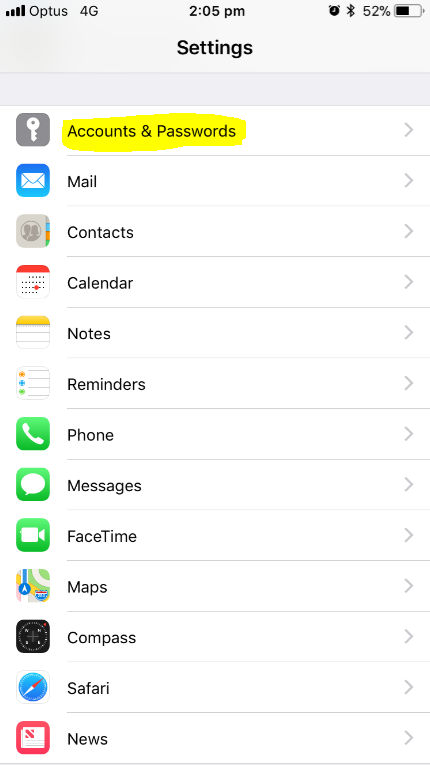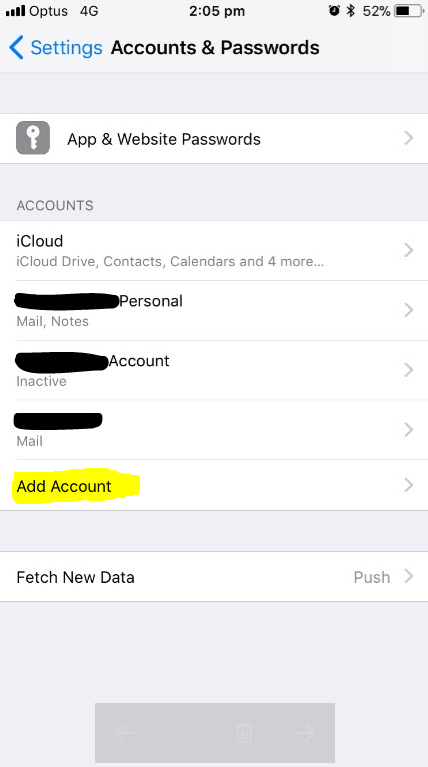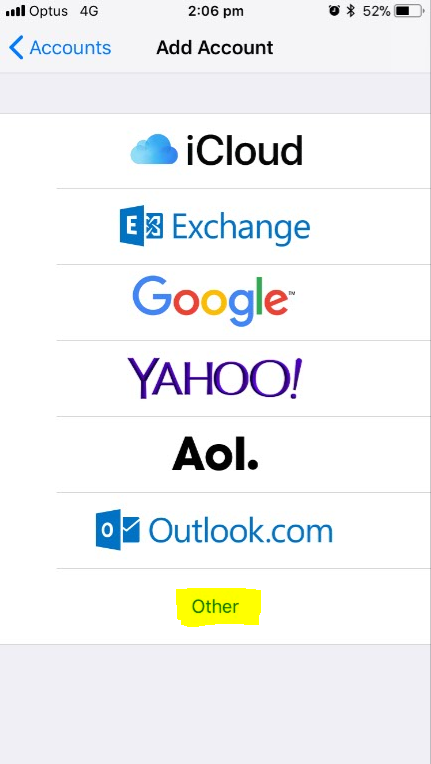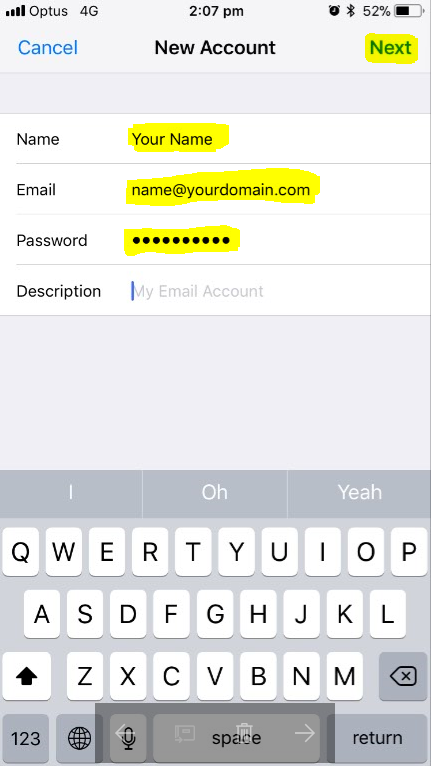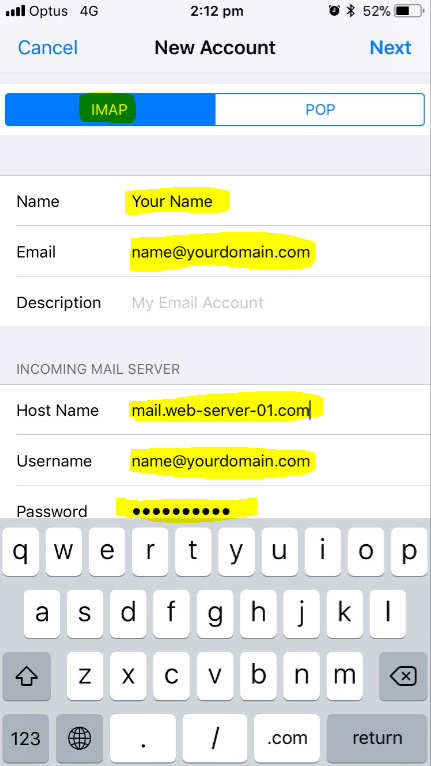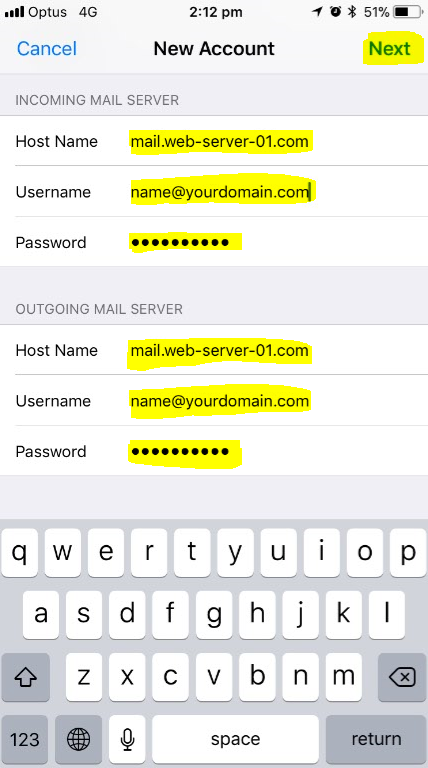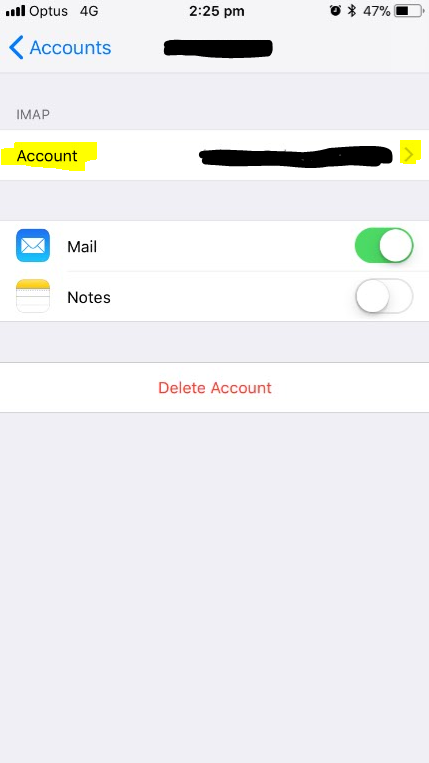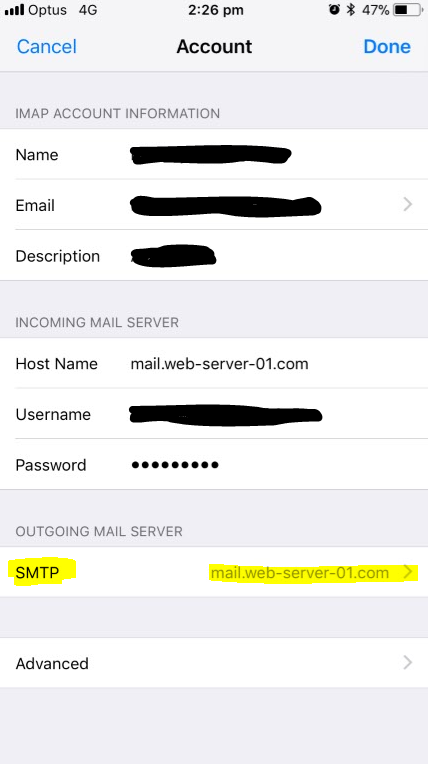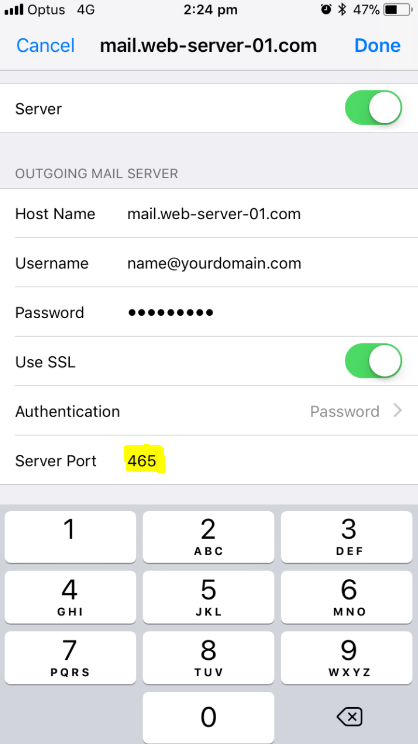Setting up Emails on your iPhone
Clear and easy to follow instructions on how to setup your emails iPhone using the device's standard mail program.
If you are setting up your emails on your iPhone please follow the yellow prompts in the images as well as reffering to the written steps below each image:
Step 1. Open Settings and select "Accounts & Passwords".
Step 2. Select "Add Account".
Step 3. Select "Other".
Step 4. Select "Add Mail Account".
Step 5. Fill in:
- Your name
- Email address
- Password: password for this account
- Description: email account description
Click "Next".
Step 6. Select "IMAP" and fill in:
- Your name
- Email address
- Description
Incoming Mail Server
- Host Name: refer to details provided by your hosting provider
- Username: email address
- Password
Outgoing Mail Server
- Host Name: refer to details provided by your hosting provider
- Username: email address
- Password
Select "Next".
Step 7. Go into the account and click "Account" under IMAP.
Step 8. Select "SMTP".
Step 9. Select the host server under "Primary Server".
Step 10. Change "Server Port" to 465 and select done. You are now complete.