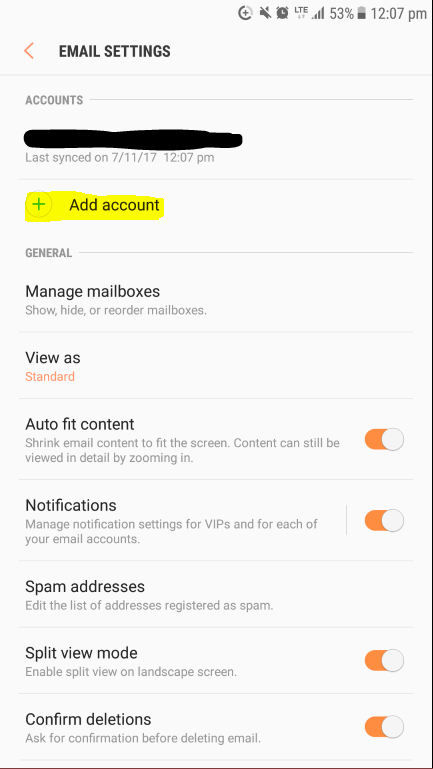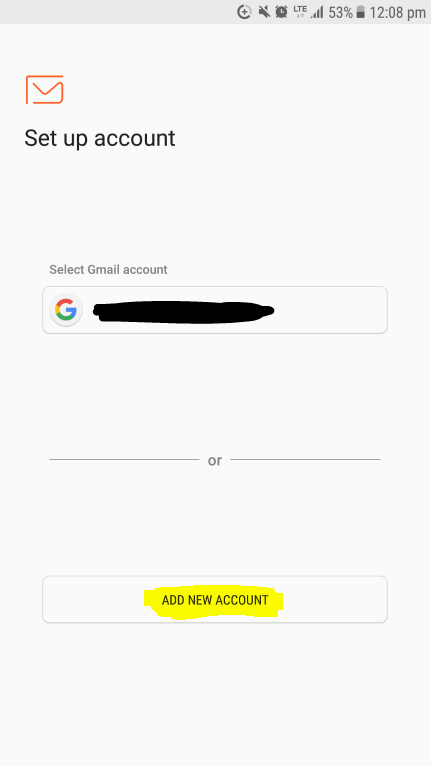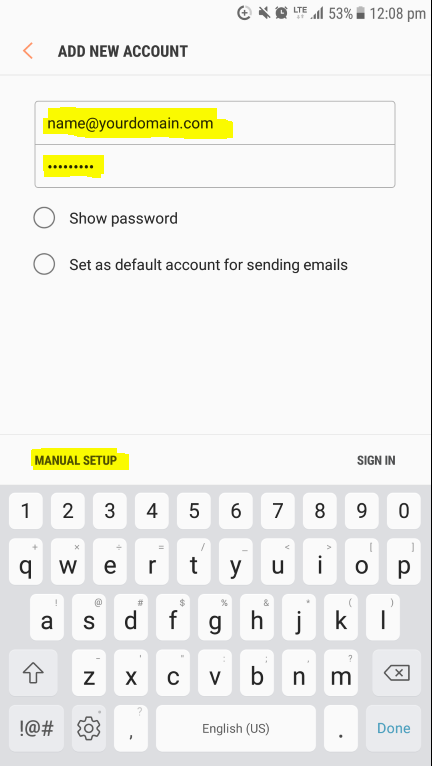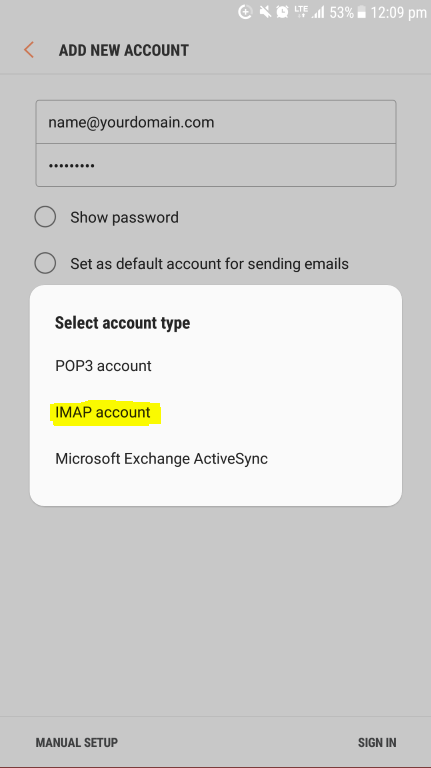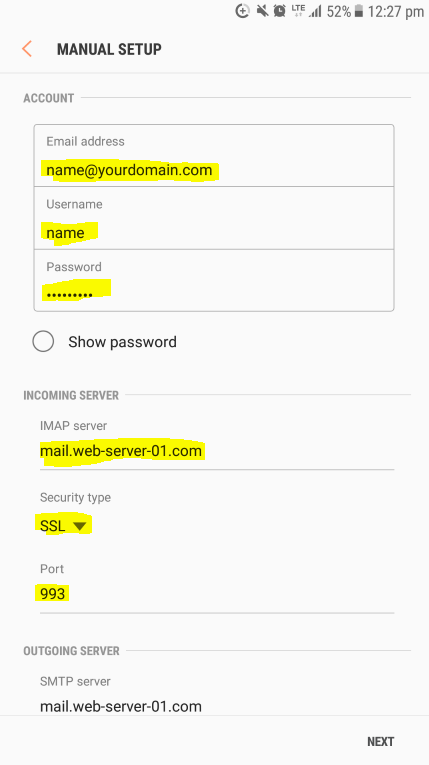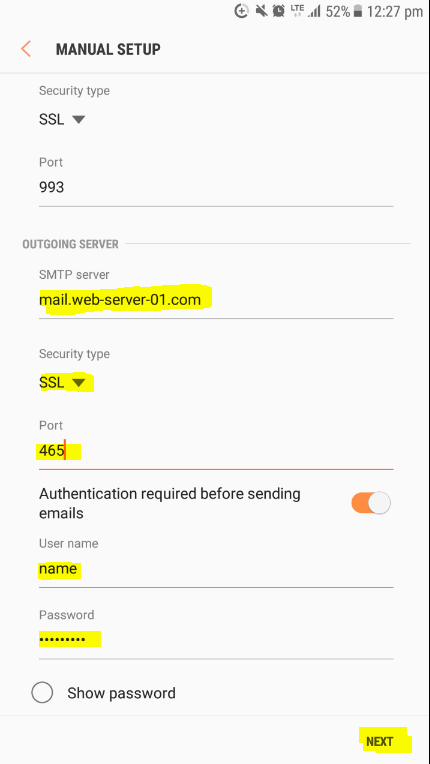Setting up Emails on your Android
Clear and easy to follow instructions on how to setup your emails on Android the device's standard mail program.
If you are setting up your emails on an Android phone please follow the yellow prompts in the images as well as reffering to the written steps below each image:
Step 1. Open Email and go to "Email Settings" then "Add Account".
Step 2. Select "Add new account".
Step 3. Fill in your email address and password, then select "Manual setup".
Step 4. Select "IMAP account" (always recommended for mobile).
Step 5. Fill in:
Account
- Email address
- Your name
- Password
Incoming Server
- IMAP server: refer to details provided by your hosting provider
- Security Type: SSL
- Port: refer to details provided by your hosting provider
Outgoing Server
- SMTP server: refer to details provided by your hosting provider
- Security Type: SSL
- Port: refer to details provided by your hosting provider
- User name: should be your email address
- Password
Select "Next" and you are complete.