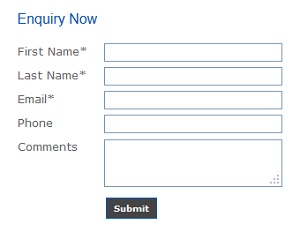
Creating a form to email submissions
Steps to create a form that when a visitor fills in and submits the results, the results are emailed to one or more recipients.
- Add or edit a Page via Administration -> Content Management -> Pages
- Place your cursor in the content where you want to insert the form
- Click the "Form" icon in the toolbar and fill in the following properties
- Enter a Name of the form
- In Action input "Default.aspx?PageType=EmailForm&ArticleFileName=[Page Name]"
- In Encoding select "Multipart/Form-data"
- In Method select "POST"
- When you click Ok you will see a red dotted box, place your form fields within the red dotted box by selecting them from the toolbar.
- Important: you need to go to "Source" and add an attribute to the form element as follows:
<form runat="server" ... - You may also include the following hidden fields (also selectable from the toolbar)
- Subject - the value entered here will be the subject line of your email. If not include then the Title of the page will become the subject.
- Recipients - comma separated list of email addresses. If not included then the Administrator's email address becomes the recipient.
- EmailPageName - this is the name of the page used when email the results. The results are merged to this page. If not included a page is automatically generated.
- AttachmentFormat - if value is "csv" then the results are attached to the email in a Comma Separated Values (CSV) file which you can use to import into another program.
- RedirectURL - this is the name of the page or URL to redirect to when successful. i.e. a Thank you page.
- OnSuccessMessage - if RedirectURL is not included then this is the message that is displayed when successful. If not included then "Completed Successfully" is displayed.
- To make fields Required you need to go to the source and add the following attribute to the input, textarea or select elements you want to force the user to enter:
<input required="true" ...
<textarea required="true" ...
<select required="true" ...